Dead Pixel Tester 3.00
|
Author:
Data Product Services
Date: 11/25/2009 Size: 272 KB License: Freeware Requires: Win 8 / Win 7 / Vista/ XP Downloads: 52603 times Restore Missing Windows Files |
Download@Authors Site Download@MajorGeeks Download@MajorGeeks
|
MajorGeeks: Setting the standard for editor-tested, trusted, and secure downloads since 2001. |
Join the MajorGeeks Mailing List to get the latest updates and exclusive offers!
Dead Pixel Tester, with display tests. NEW VER 3.00 - TFT screens have thousands of pixels, on a 1024x768 monitor, there are three cells for each pixel - one each for red, green, and blue - which amounts to nearly 2.4 million cells (1024x768x 3 = 2,359,296). There's only a slim chance that all of these will be perfect; more likely, some will be stuck on (creating a "bright" defect) or dead (resulting in a "dark" defect). DPT was written to help me check my own screens (Couldn't find one that worked across multiple desktops so had to write my own!) by cycling through the three primary colours used (red,green,blue) and all on (white) and all off (black).
Basic usage:
1) Ensure your screen is free from dirt and marks,if possible clean it with correct recommended products.
2) Make sure your screen resolutions are correct for your monitor, e.g. if your screen is 1680x1050, make sure the resolution for that monitor is set at 1680x1050.
3) Use the right mouse button to toggle the main menu on and off, so that you can see the whole screen without any interference.
4) Use the left mouse button to toggle through the basic application colours of Black (Check for stuck on pixels), Blue (Check for dead blue pixels), Red (Check for dead red pixels), Green (Check for dead green pixels), and White (Check for dead pixel group)
5) Each time you select a new colour, scan your screen carefully looking for defects (Black spots will be dead pixels on any colour screen)
6) Use the [M] key to toggle a Marker at any suspect point on the screen.This allows you to scan the rest of the screen and come back to that area/check the screen is clean. Hint : After placing a Marker you can move about to check if the pixel moves in the area or not. If it does not move then it is most likely a dead pixel, if it does move then it is probably a mark on the outside of the screen.
Basic usage:
1) Ensure your screen is free from dirt and marks,if possible clean it with correct recommended products.
2) Make sure your screen resolutions are correct for your monitor, e.g. if your screen is 1680x1050, make sure the resolution for that monitor is set at 1680x1050.
3) Use the right mouse button to toggle the main menu on and off, so that you can see the whole screen without any interference.
4) Use the left mouse button to toggle through the basic application colours of Black (Check for stuck on pixels), Blue (Check for dead blue pixels), Red (Check for dead red pixels), Green (Check for dead green pixels), and White (Check for dead pixel group)
5) Each time you select a new colour, scan your screen carefully looking for defects (Black spots will be dead pixels on any colour screen)
6) Use the [M] key to toggle a Marker at any suspect point on the screen.This allows you to scan the rest of the screen and come back to that area/check the screen is clean. Hint : After placing a Marker you can move about to check if the pixel moves in the area or not. If it does not move then it is most likely a dead pixel, if it does move then it is probably a mark on the outside of the screen.
 Screenshot for Dead Pixel Tester
Screenshot for Dead Pixel Tester


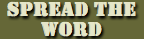


 Tactical Briefings
Tactical Briefings