VMware Workstation 17.6.2
|
Author:
VMware, Inc.
Date: 12/17/2024 Size: 228 MB License: Freeware Requires: 10|8|Linux|macOS Downloads: 199417 times Restore Missing Windows Files |
Download (Linux Tarball) Download Fusion (Mac) Download@MajorGeeks Download@MajorGeeks
|
MajorGeeks: Setting the standard for editor-tested, trusted, and secure downloads since 2001. |
Join the MajorGeeks Mailing List to get the latest updates and exclusive offers!
VMware Workstation allows you to run any virtual machine on their computer- Used by MajorGeeks to test software safely. Unlike the VMWare Workstation Player Player allows you to save and delete snapshots, additional tools, and more.
Gain an Indispensable Tool
Automate and streamline tasks to save time and improve productivity. Run applications in Linux, Windows, and more simultaneously on the same PC with no rebooting. Evaluate and test new operating systems, applications, and patches in an isolated environment. Demonstrate complex software applications on a single laptop in a repeatable, reliable manner. Rich integration with Visual Studio, Eclipse, and the SpringSource Tool Suite make it incredibly easy to debug applications on multiple platforms.
Run Your Most Demanding Applications on the Most Advanced Virtualization Platform
Create virtual machines with up to 8 virtual processors or 8 virtual cores, 2 TB virtual disks, and up to 32 GB of memory per virtual machine to run the most demanding applications. Protect your virtual machines from prying eyes with 256-bit AES encryption and smart card authentication.
More Reasons at a Glance
Seamlessly Integrated
Unity mode integrates applications from within your Windows & Linux virtual machines and makes them appear like they are running on your native desktop. User-friendly features such as the ability to cut and paste pictures, drag and drop email attachments, and driver-less printing make it easy to work in a virtual machine.
Snapshots and Clones: The Ultimate Time Saver
Snapshots preserve the state of a virtual machine so you can return to it at any time. Snapshots are useful when you need to revert your virtual machine to a prior, stable system state. Workstation makes it easy to find and return to a previously saved snapshot.
Installing operating systems and applications can be time-consuming. With clones, you can make many copies of a virtual machine from the baseline installation and configuration. It makes it fast and easy to maintain standardized computing environments for employees and students or create a baseline configuration for testing.
Run Multi-tiered Applications on a Single PC
Manage multiple, network-connected virtual machines with Teams. Teams make it easy to start and run complex multi-tier enterprise applications on a single PC with just a click of the mouse.
Rewind and Replay Until You Find the Bug
Diagnose non-deterministic bugs with the Replay Debugging technology integrated into Visual Studio and Eclipse. Test your applications in a virtual machine while recording and then let the developer step through the recording with a debugger attached. Never again will there be a non-reproducible bug.
Similar:
VMWare Failed to Get Exclusive Lock on the Configuration File Error
Do Cheap Windows 10 Keys Really Work?
List of Generic Keys to Use in Windows 10
How to Enable Windows Sandbox in Windows 10 Home
Windows Media Creation ToolWindows Media Creation Tool
Gain an Indispensable Tool
Automate and streamline tasks to save time and improve productivity. Run applications in Linux, Windows, and more simultaneously on the same PC with no rebooting. Evaluate and test new operating systems, applications, and patches in an isolated environment. Demonstrate complex software applications on a single laptop in a repeatable, reliable manner. Rich integration with Visual Studio, Eclipse, and the SpringSource Tool Suite make it incredibly easy to debug applications on multiple platforms.
Run Your Most Demanding Applications on the Most Advanced Virtualization Platform
Create virtual machines with up to 8 virtual processors or 8 virtual cores, 2 TB virtual disks, and up to 32 GB of memory per virtual machine to run the most demanding applications. Protect your virtual machines from prying eyes with 256-bit AES encryption and smart card authentication.
More Reasons at a Glance
Seamlessly Integrated
Unity mode integrates applications from within your Windows & Linux virtual machines and makes them appear like they are running on your native desktop. User-friendly features such as the ability to cut and paste pictures, drag and drop email attachments, and driver-less printing make it easy to work in a virtual machine.
Snapshots and Clones: The Ultimate Time Saver
Snapshots preserve the state of a virtual machine so you can return to it at any time. Snapshots are useful when you need to revert your virtual machine to a prior, stable system state. Workstation makes it easy to find and return to a previously saved snapshot.
Installing operating systems and applications can be time-consuming. With clones, you can make many copies of a virtual machine from the baseline installation and configuration. It makes it fast and easy to maintain standardized computing environments for employees and students or create a baseline configuration for testing.
Run Multi-tiered Applications on a Single PC
Manage multiple, network-connected virtual machines with Teams. Teams make it easy to start and run complex multi-tier enterprise applications on a single PC with just a click of the mouse.
Rewind and Replay Until You Find the Bug
Diagnose non-deterministic bugs with the Replay Debugging technology integrated into Visual Studio and Eclipse. Test your applications in a virtual machine while recording and then let the developer step through the recording with a debugger attached. Never again will there be a non-reproducible bug.
Similar:
Version History for VMware Workstation:
https://docs.vmware.com/en/VMware-Workstation-Pro/17.6/rn/vmware-workstation-176-pro-release-notes/index.html
Editor's Note:
VMware Fusion Pro (Workstation) is for Mac and has a different version number.
 Screenshot for VMware Workstation
Screenshot for VMware Workstation


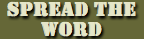


 Tactical Briefings
Tactical Briefings