VMware Player 17.6.2
|
Author:
VMware
Date: 12/17/2024 Size: 230 MB License: Freeware Requires: 10|8|Linux|macOS Downloads: 200452 times Restore Missing Windows Files |
Download (Linux Tarball) Download (Mac) Download@MajorGeeks Download@MajorGeeks
|
MajorGeeks: Setting the standard for editor-tested, trusted, and secure downloads since 2001. |
Join the MajorGeeks Mailing List to get the latest updates and exclusive offers!
VMware Player is an easy-to-use application that will offer users the possibility to run any virtual machine on their computer—used by MajorGeeks to test software safely.
With it, you can use any virtual machine created by Workstation, Fusion, Server, or ESX, as well as Microsoft Virtual Server virtual machines and Microsoft Virtual PC virtual machines. Import third-party images, including Symantec Backup Exec System Recovery (formerly called Live State Recovery) images, Norton Ghost 10 images, Norton Save & Restore images, StorageCraft ShadowProtect images, and Acronis True Image images to your compatible virtual machines. Use 32- and 64-bit Windows, Linux, NetWare, or Solaris x86 operating systems side-by-side, without rebooting or partitioning your hard drive.
VMware Workstation Player Features:
Leverage 2-way Virtual SMP:
Users can run virtual machines with multiple CPUs to experience improved performance when working with multi-threaded, resource-intensive software.
Use 3rd-party virtual machines and images:
Open Microsoft virtual machines, Symantec Backup Exec System Recovery (formerly called Live State Recovery) images, Norton Ghost 10 images, Norton Save & Restore images, StorageCraft ShadowProtect images, and Acronis True Image images. In this process, the first virtual machine or image is left untouched in its native format, and any modifications are saved in a much smaller formatted file linked to the initial image.
Share data between the host computer and virtual machine:
Copy text and files between the virtual machine and the host PC. Drag and drop files between a Windows host PC and a Windows virtual machine. Or, enable Shared Folders on your host computer to seamlessly access data.
Broad host and guest operating system support:
Run any of the over 60 supported 32- and 64-bit guest operating systems, including Vista, Red Hat Enterprise Linux 5, SUSE Linux Enterprise Server 10, SUSE Linux Enterprise Desktop 10, Ubuntu 6.10, Ubuntu 7.04, Ubuntu 8.04, and much more.
Support for USB 2.0 devices:
Use peripherals that require high-speed performance in your VMs, such as MP3 Players and fast storage devices.
Get appliance info at start-up:
Start a virtual appliance in the appliance view to review a brief description and other relevant information provided by the appliance author.
Gain easy access to virtual machines via intuitive home page interface:
Leverage an intuitive home page interface that lets you open existing virtual machines or browse the VMware Virtual Appliance Marketplace to download any over 900 virtual appliances. Virtual appliances are pre-built, pre-configured, and ready-to-run enterprise software applications packaged along with an operating system within virtual machines.
Similar:
VMWare Failed to Get Exclusive Lock on the Configuration File Error
Do Cheap Windows 10 Keys Really Work?
List of Generic Keys to Use in Windows 10
How to Enable Windows Sandbox in Windows 10 Home
Windows Media Creation Tool
With it, you can use any virtual machine created by Workstation, Fusion, Server, or ESX, as well as Microsoft Virtual Server virtual machines and Microsoft Virtual PC virtual machines. Import third-party images, including Symantec Backup Exec System Recovery (formerly called Live State Recovery) images, Norton Ghost 10 images, Norton Save & Restore images, StorageCraft ShadowProtect images, and Acronis True Image images to your compatible virtual machines. Use 32- and 64-bit Windows, Linux, NetWare, or Solaris x86 operating systems side-by-side, without rebooting or partitioning your hard drive.
VMware Workstation Player Features:
Leverage 2-way Virtual SMP:
Use 3rd-party virtual machines and images:
Share data between the host computer and virtual machine:
Broad host and guest operating system support:
Support for USB 2.0 devices:
Get appliance info at start-up:
Gain easy access to virtual machines via intuitive home page interface:
Similar:
Version History for VMware Player:
https://docs.vmware.com/en/VMware-Workstation-Player/17.6/rn/vmware-workstation-176-player-release-notes/index.html
Limitations:
Free version valid only for a single PC. You are required to enter a license key into the user interface to enable the VMware Player Plus features if desired.
Editor's Note:
VMware Fusion (Player) is for Mac and has a different version number. Feature and price comparison can be found here.
 Screenshot for VMware Player
Screenshot for VMware Player


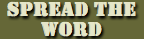


 Tactical Briefings
Tactical Briefings