USB Flash Drives Control
4.1.0.0 
|
Author:
BiniSoft.net
Date: 12/18/2016 Size: 110 KB License: Freeware Requires: Win 10 / 8 / 7 / Vista / XP Downloads: 26849 times Restore Missing Windows Files |
Download@Authors Site Download@MajorGeeks Download@MajorGeeks
|
MajorGeeks: Setting the standard for editor-tested, trusted, and secure downloads since 2001. |
Join the MajorGeeks Mailing List to get the latest updates and exclusive offers!

|
USB Flash Drives Control provides quick access to control the way in which the USB flash drives are used on your computer.
It runs in system tray, next to the system clock, and provides access to control the way in which the USB removable drives are used on your computer. These options are available through the right click context menu on the system tray icon of the program.
It also displays the connected drives. Use left click context menu to view the list of connected drives and explore the content of them.
USB Flash Drives Control contains two parts, a GUI interface which is used for configuration and a Windows service which ensures that the program options are applied to all user accounts from the local computer:
Read Mode By disabling this option, USB removable drives will not be mounted and will not be accessible to the user. The reading of data from USB removable drives will not be available.
Write Mode By disabling this option, write access will be denied on all USB removable drives used on the current computer. All USB removable drives become read-only and copying data on them is not possible.
Execute Mode By disabling this option, execute access will be denied for all executable files on all USB removable drives used on the current computer, for all user accounts. This ensures a plus of security to the system against dangerous and malicious software, like worms, backdoors or password stealers. This setting is not available in Windows Vista.
All the above options are not applied to the existing connected drives. Connected drives must be first removed and then reconnected to make these options apply to them.
Features:
Intuitive and easy accessible user interface in the system tray.
Enable or disable USB removable drives with just a mouse click.
Deny write access on all USB removable drives used on the computer.
Deny execute access to all executable files from all USB removable drives.
Display free space and total space for the mounted USB removable drives.
Display the number of mounted USB removable drives.
Explore the contents of the USB removable drives easily.
It runs in system tray, next to the system clock, and provides access to control the way in which the USB removable drives are used on your computer. These options are available through the right click context menu on the system tray icon of the program.
It also displays the connected drives. Use left click context menu to view the list of connected drives and explore the content of them.
USB Flash Drives Control contains two parts, a GUI interface which is used for configuration and a Windows service which ensures that the program options are applied to all user accounts from the local computer:
Read Mode
Write Mode
Execute Mode
All the above options are not applied to the existing connected drives. Connected drives must be first removed and then reconnected to make these options apply to them.
Features:
Version History for USB Flash Drives Control:
http://www.binisoft.org/changes.txt


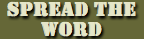


 Tactical Briefings
Tactical Briefings