TweakUAC 1.1
|
Author:
WinAbility Software
Date: 02/23/2023 Size: 338 KB License: Freeware Requires: Windows Any Downloads: 65885 times Restore Missing Windows Files |
Download (EXE) Download@MajorGeeks Download@MajorGeeks
|
MajorGeeks: Setting the standard for editor-tested, trusted, and secure downloads since 2001. |
Join the MajorGeeks Mailing List to get the latest updates and exclusive offers!
TweakUAC can quickly turn UAC (User Account Control) on or off or make UAC operate in quiet mode.
Turn UAC off - This option turns UAC off completely. If this is what you want, select this option, press OK, restart the computer, and you won't see the elevation prompts anymore. Windows Vista will operate like Windows XP when you log in to its administrator's account.
Switch UAC to the quiet mode - This option does not turn off UAC; instead, it only makes UAC operate in quiet mode. In quiet mode, UAC does not display the elevation prompts for the administrators. When you attempt an administrative task, you can proceed automatically without prompting you to confirm the operation. All other features of UAC would still be enabled: the programs will run with the standard user permissions by default, and regular users will still see the elevation prompts (the quiet mode applies to the administrator accounts only).
Leave UAC on - If you have previously turned UAC off or switched it to operate in quiet mode, you can use this option to restore the original behavior of UAC.
If you turn UAC off or switch to quiet mode, Vista displays a warning message in its taskbar. You can turn that message off, though: double-click the shield icon in the taskbar to open Windows Security Center. Then click the 'Change the way Security Center Alerts Me' link in the left panel. Finally, choose one of the Don't notify me options.
Note also that if you have used the Local Security Policy tool of Windows Vista to change the advanced configuration options of UAC, they will not be affected by TweakUAC; you would have to use the Local Security Policy tool to modify them.
Turn UAC off - This option turns UAC off completely. If this is what you want, select this option, press OK, restart the computer, and you won't see the elevation prompts anymore. Windows Vista will operate like Windows XP when you log in to its administrator's account.
Switch UAC to the quiet mode - This option does not turn off UAC; instead, it only makes UAC operate in quiet mode. In quiet mode, UAC does not display the elevation prompts for the administrators. When you attempt an administrative task, you can proceed automatically without prompting you to confirm the operation. All other features of UAC would still be enabled: the programs will run with the standard user permissions by default, and regular users will still see the elevation prompts (the quiet mode applies to the administrator accounts only).
Leave UAC on - If you have previously turned UAC off or switched it to operate in quiet mode, you can use this option to restore the original behavior of UAC.
If you turn UAC off or switch to quiet mode, Vista displays a warning message in its taskbar. You can turn that message off, though: double-click the shield icon in the taskbar to open Windows Security Center. Then click the 'Change the way Security Center Alerts Me' link in the left panel. Finally, choose one of the Don't notify me options.
Note also that if you have used the Local Security Policy tool of Windows Vista to change the advanced configuration options of UAC, they will not be affected by TweakUAC; you would have to use the Local Security Policy tool to modify them.
 Screenshot for TweakUAC
Screenshot for TweakUAC


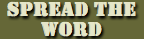


 Tactical Briefings
Tactical Briefings