SpeedFan 4.52 Beta 4
|
Author:
Alfredo Milani-Comparetti
Date: 10/30/2015 Size: 1.75 MB License: Freeware Requires: Win 10 / 8 / 7 / Vista / XP Downloads: 51581 times Restore Missing Windows Files |
Download@Authors Site
|
MajorGeeks: Setting the standard for editor-tested, trusted, and secure downloads since 2001. |
Join the MajorGeeks Mailing List to get the latest updates and exclusive offers!
SpeedFan is a program that monitors voltages, fan speeds and temperatures in computers with hardware monitor chips.
First of all, you have to identify which temperature sensor is which. SpeedFan strictly adheres to available datasheets for each sensor chip. Please remember that hardware monitors are chips that do have some pins (small connectors) which should be connected to some additional hardware (temperature probes, thermistors or thermocouples) in order to be able to read temperatures.
Only a few hardware monitor chips do label their connectors with "CPU", "System" and the like. Most of them use labels like "Temp1", "Local" or "Remote". The hardware manufacturers connect available pins to different temperature sensors basically according to the physical placement of components on the motherboard.
This means that the same chip, an ITE IT8712F, for example, might be connected to a sensor diode measuring CPU temperature on Temp2 and, on a different hardware, it might be connected on Temp1. If you have a "Local" sensor and a "Remote" labeled one, this usually means that "Local" is the temperature of the monitor chip itself and "Remote" is the temperature read from a "remote" probe.
When you have properly identified which temperature sensor is which, try to lower the speed of each fan and look at reported speed and temperatures. If you do not allow SpeedFan to change any fan speed and set all the speeds too low, then SpeedFan won't be able to avoid overheating.
SpeedFan Features:
handle almost any number of South Bridges
handle almost any number of hardware monitor chips
handle almost any number of temperature readings
handle almost any number of voltage readings
handle almost any number of fan speed readings
handle almost any number of PWMs
When using any Beta we recommend that you create a system restore point before proceeding just to be on the safe side.
First of all, you have to identify which temperature sensor is which. SpeedFan strictly adheres to available datasheets for each sensor chip. Please remember that hardware monitors are chips that do have some pins (small connectors) which should be connected to some additional hardware (temperature probes, thermistors or thermocouples) in order to be able to read temperatures.
Only a few hardware monitor chips do label their connectors with "CPU", "System" and the like. Most of them use labels like "Temp1", "Local" or "Remote". The hardware manufacturers connect available pins to different temperature sensors basically according to the physical placement of components on the motherboard.
This means that the same chip, an ITE IT8712F, for example, might be connected to a sensor diode measuring CPU temperature on Temp2 and, on a different hardware, it might be connected on Temp1. If you have a "Local" sensor and a "Remote" labeled one, this usually means that "Local" is the temperature of the monitor chip itself and "Remote" is the temperature read from a "remote" probe.
When you have properly identified which temperature sensor is which, try to lower the speed of each fan and look at reported speed and temperatures. If you do not allow SpeedFan to change any fan speed and set all the speeds too low, then SpeedFan won't be able to avoid overheating.
SpeedFan Features:
When using any Beta we recommend that you create a system restore point before proceeding just to be on the safe side.


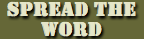


 Tactical Briefings
Tactical Briefings