Protected Storage PassView 1.63
|
Author:
Nir Soft
Date: 07/15/2006 Size: 33 KB License: Freeware Requires: Win XP/2003/08/Vista/Windows7 Downloads: 67154 times Restore Missing Windows Files |
Download@MajorGeeks Download@MajorGeeks
|
MajorGeeks: Setting the standard for editor-tested, trusted, and secure downloads since 2001. |
Join the MajorGeeks Mailing List to get the latest updates and exclusive offers!
Protected Storage PassView is a small utility that reveals the passwords stored on your computer by Internet Explorer and Outlook Express. The passwords are revealed by reading the information from the Protected Storage.
This utility can show 3 types of passwords:
1) Outlook Express passwords: When you create a mail account in Outlook Express, and you choose the Remember password option in the account properties, the password is saved in the Protected Storage, and this utility can instantly reveal it.
Be aware that if delete an existing Outlook Express account, the password won't be removed from the Protected Storage. In such a case, the utility won't be able to obtain the user-name of the deleted account, and only the password will be shown.
2) AutoComplete passwords in Internet Explorer: Many Web sites provides you a logon screen with user-name and password fields. When you log into the Web site, Internet Explorer may ask you if you want to remember the password for the next time that you log into this Web site. If choose to remember the password, the user-name and the password are saved in the Protected Storage, and thus they can be revealed by Protected Storage PassView.
In some circumstances, multiple pairs of user-name and passwords are stored for the same logon window. In such case, the additional passwords will be displayed as sub-items of the first user-password pair. In sub-items, the resource name is displayed as 3 dots ('...')
3) Password-protected sites in Internet Explorer: Some Web sites allows you to log on by using basic authentication or challenge/response authentication. When you enter the Web site, Internet Explorer displays a special logon dialog-box and asks you to enter your user-name and password. Internet Explorer also gives you the option to save the user-name/password pair for the next time you log-on. If you choose to save the logon data, the user-name and the password are saved in the Protected Storage, and thus they can be revealed by Protected Storage PassView. In this category, you can also find the passwords of FTP servers.
By default, this utility shows all 3 types of passwords. You can select to show or hide a specific type of password, by choosing the right password type from the View menu.
This utility can only show the passwords of the current logged-on user. it cannot reveal the passwords of other users.
This utility can show 3 types of passwords:
1) Outlook Express passwords: When you create a mail account in Outlook Express, and you choose the Remember password option in the account properties, the password is saved in the Protected Storage, and this utility can instantly reveal it.
Be aware that if delete an existing Outlook Express account, the password won't be removed from the Protected Storage. In such a case, the utility won't be able to obtain the user-name of the deleted account, and only the password will be shown.
2) AutoComplete passwords in Internet Explorer: Many Web sites provides you a logon screen with user-name and password fields. When you log into the Web site, Internet Explorer may ask you if you want to remember the password for the next time that you log into this Web site. If choose to remember the password, the user-name and the password are saved in the Protected Storage, and thus they can be revealed by Protected Storage PassView.
In some circumstances, multiple pairs of user-name and passwords are stored for the same logon window. In such case, the additional passwords will be displayed as sub-items of the first user-password pair. In sub-items, the resource name is displayed as 3 dots ('...')
3) Password-protected sites in Internet Explorer: Some Web sites allows you to log on by using basic authentication or challenge/response authentication. When you enter the Web site, Internet Explorer displays a special logon dialog-box and asks you to enter your user-name and password. Internet Explorer also gives you the option to save the user-name/password pair for the next time you log-on. If you choose to save the logon data, the user-name and the password are saved in the Protected Storage, and thus they can be revealed by Protected Storage PassView. In this category, you can also find the passwords of FTP servers.
By default, this utility shows all 3 types of passwords. You can select to show or hide a specific type of password, by choosing the right password type from the View menu.
This utility can only show the passwords of the current logged-on user. it cannot reveal the passwords of other users.
 Screenshot for Protected Storage PassView
Screenshot for Protected Storage PassView


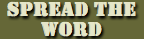


 Tactical Briefings
Tactical Briefings