Notebook BatteryInfo SmartBar 1.0 Beta 5
|
Author:
Thomas Michel
Date: 01/08/2017 Size: 470KB License: Freeware Requires: 11 Downloads: 34043 times Restore Missing Windows Files |
Download@MajorGeeks Download@MajorGeeks
|
MajorGeeks: Setting the standard for editor-tested, trusted, and secure downloads since 2001. |
Join the MajorGeeks Mailing List to get the latest updates and exclusive offers!
Notebook BatteryInfo SmartBar is a meaningful display of the mobile computer battery charging capacity. By default, Windows has only a small battery icon in the Taskbar as the capacity display. This display in not very good.
The symbol in the Taskbar shows only the rough estimate of the remaining battery capacity. If more exact information is needed the mouse must hover over the battery symbol to show a tooltip with the exact remaining capacity. There are a lot of free Tools available which display a battery icon with the remaining capacity below the icon, but unfortunately, the icon is not always at the same position in the Taskbar, a lot of Applications place an icon in the Taskbar. Notebook BatteryInfo went the other way and displays a meaningful battery capacity display right beside the Taskbar icons.
Similar:
How to Fix a Laptop That's Plugged in but Not Charging
How to Create a Notification That Your Laptop Battery Is Charged on Windows 10
How-To Change and Customize the Function Keys on Dell Laptops
Microsoft Surface or Laptop Won't Turn on
The symbol in the Taskbar shows only the rough estimate of the remaining battery capacity. If more exact information is needed the mouse must hover over the battery symbol to show a tooltip with the exact remaining capacity. There are a lot of free Tools available which display a battery icon with the remaining capacity below the icon, but unfortunately, the icon is not always at the same position in the Taskbar, a lot of Applications place an icon in the Taskbar. Notebook BatteryInfo went the other way and displays a meaningful battery capacity display right beside the Taskbar icons.
Similar:
 Screenshot for Notebook BatteryInfo SmartBar
Screenshot for Notebook BatteryInfo SmartBar


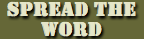


 Tactical Briefings
Tactical Briefings