NetResView 1.27
|
Author:
Nir Sofer
Date: 11/01/2013 Size: 43 KB License: Freeware Requires: Win 8 / Win 7 / Vista/ XP Downloads: 16052 times Restore Missing Windows Files |
Download@Authors Site
|
MajorGeeks: Setting the standard for editor-tested, trusted, and secure downloads since 2001. |
Join the MajorGeeks Mailing List to get the latest updates and exclusive offers!
NetResView is a small utility that displays the list of all network resources (computers, disk shares, and printer shares) on your LAN. As opposed to "My Network Places" module of Windows, NetResView display all network resources from all domains/workgroups in one screen, and including admin/hidden shares.
NetResView doesn't require any installation process or additional DLLs. In order to start using it, just copy the executable file (NetResView.exe) to any folder you like, and run it. When you run NetResView utility, it scan all computers on your LAN, and display the list of all computers and network shares.
Advanced Options
In the 'Advanced Options' window (under Options menu), you can configure the settings of NetResView.
Here's some tips for NetResView settings:
If you only need to view the list of computers on your network (without viewing the network shares), uncheck the "Display Shared Resources" option. Without this option, the loading process will be faster.
If NetResView fails to retrieve some of the IP addresses or network shares, try to increase the timeout values.
If the loading process is too slow, try to decrease the timeout values.
If you want to view the MAC address of each computer in your network, select the "Retrieve MAC Addresses" option.
NetResView doesn't require any installation process or additional DLLs. In order to start using it, just copy the executable file (NetResView.exe) to any folder you like, and run it. When you run NetResView utility, it scan all computers on your LAN, and display the list of all computers and network shares.
Advanced Options
In the 'Advanced Options' window (under Options menu), you can configure the settings of NetResView.
Here's some tips for NetResView settings:
If you only need to view the list of computers on your network (without viewing the network shares), uncheck the "Display Shared Resources" option. Without this option, the loading process will be faster.
If NetResView fails to retrieve some of the IP addresses or network shares, try to increase the timeout values.
If the loading process is too slow, try to decrease the timeout values.
If you want to view the MAC address of each computer in your network, select the "Retrieve MAC Addresses" option.


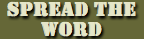


 Tactical Briefings
Tactical Briefings