Nero InfoTool 11.02.0
|
Author:
Nero Ag
Date: 05/18/2012 Size: 28.9 MB License: Freeware Requires: Win XP/2003/08/Vista/Windows7 Downloads: 104646 times Restore Missing Windows Files |
Download@Authors Site Download@MajorGeeks Download@MajorGeeks
|
MajorGeeks: Setting the standard for editor-tested, trusted, and secure downloads since 2001. |
Join the MajorGeeks Mailing List to get the latest updates and exclusive offers!
Nero InfoTool provides information about the most important features of installed drives, inserted discs, installed software, and much more.
1: Download the file "infotool.zip", save this file to your desktop.
2: Extract the zipped file on your hard drive using WinZip or WinRAR.
3: Double-click on the EXE file to start the Nero InfoTool.
4: The window "Nero InfoTool - Retrieving Information" will open. Please wait until the progress bar has moved completely to the right. The window "Nero InfoTool" will open.
5: Click the "Save" button (the disk icon at the top). The window "Nero InfoTool Save/Print" will open.
6: Please activate all the check boxes (Drive, Disk, Configuration, Software, Hardware, etc.).
7: Click the "Save" button. The window "Save as" will open.
8: Name the file and select the "TXT" format as the file type in the dropdown menu.
9: Select in the "Save in"-dropdown menu the "Desktop" entry.
10: Click the Save button. The Nero InfoTool will be saved on the desktop in the "TXT" format.
11: Close the two windows "Nero InfoTool Save/Print" and "Nero InfoTool".
12: Please send his file to Nero AG as an e-mail attachment if you contact their technical support.
1: Download the file "infotool.zip", save this file to your desktop.
2: Extract the zipped file on your hard drive using WinZip or WinRAR.
3: Double-click on the EXE file to start the Nero InfoTool.
4: The window "Nero InfoTool - Retrieving Information" will open. Please wait until the progress bar has moved completely to the right. The window "Nero InfoTool" will open.
5: Click the "Save" button (the disk icon at the top). The window "Nero InfoTool Save/Print" will open.
6: Please activate all the check boxes (Drive, Disk, Configuration, Software, Hardware, etc.).
7: Click the "Save" button. The window "Save as" will open.
8: Name the file and select the "TXT" format as the file type in the dropdown menu.
9: Select in the "Save in"-dropdown menu the "Desktop" entry.
10: Click the Save button. The Nero InfoTool will be saved on the desktop in the "TXT" format.
11: Close the two windows "Nero InfoTool Save/Print" and "Nero InfoTool".
12: Please send his file to Nero AG as an e-mail attachment if you contact their technical support.
 Screenshot for Nero InfoTool
Screenshot for Nero InfoTool


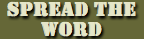


 Tactical Briefings
Tactical Briefings