Google Toolbar 7.5.8321.2252
|
Author:
Google
Date: 07/19/2018 Size: 722 KB License: Freeware Requires: Win 10 / 8 / 7 / Vista / XP Downloads: 111009 times Restore Missing Windows Files |
Download@Authors Site
|
MajorGeeks: Setting the standard for editor-tested, trusted, and secure downloads since 2001. |
Join the MajorGeeks Mailing List to get the latest updates and exclusive offers!
Google Toolbar is a free and easy-to-use tool that allows you to take the power of Google with you anywhere on the Web. It appears along with the Internet Explorer toolbar.
Google Toolbar helps you to find information on the internet. This means you can quickly and easily use Google to search from any website location, without returning to the Google home page to begin another search.
Google Toolbar Features:
AutoFill:
Tired of typing in your address and credit card information every time you shop online? AutoFill makes shopping a breeze by enabling you to fill out web forms with a single click. Just enter your info once in the Toolbar's Options dialog box and you're ready for an online shopping spree. (Note: your credit card info stays password-protected.)
AutoLink:
The online review of a great new restaurant has the place's address but no map. You could type the restaurant's street, city, and ZIP code into the search box, but why bother, when clicking the Toolbar's AutoLink button will automatically create a link to an online map (US addresses only)? AutoLink can also link package tracking numbers to delivery status, VIN numbers (US) to vehicle history, and publication ISBN numbers to Amazon.com listings.
WordTranslator:
Ever need to translate words on English web pages into another language? Don't bother looking up words one by one - just hover your mouse cursor over an English word and Toolbar's WordTranslator will tell you what it means in your own language. WordTranslator currently supports the translation from English into Chinese (Traditional and Simplified), Japanese, Korean, French, Italian, German and Spanish.
Address Bar Browse by Name:
Browse by Name helps you find a site even when you don't know its URL. Just type the site name into your browser address bar, and Toolbar will take you there automatically. For instance, try typing "Oxford" into the address bar to go directly to the university's home page at www.ox.ac.uk.
If you type in something that doesn't have an official homepage, like "digital cameras," Browse by Name will automatically show you search results for that term.
Bookmarks:
Want to create and label bookmarks that you can access from any computer? Simply click the Toolbar's star icon, or right-click the star to add and label a bookmark. You'll be able to access your Bookmarks menu on any computer with the new Google Toolbar installed.
Note this feature stores your bookmarks online, so you'll need to have a Google Account and be signed in to create and access your bookmarks. You can also view your bookmarks using your Google Account's Search History feature. Just click the "Search History" link that appears in the upper right-hand corner of the Google homepage when you're logged into your Google Account and you'll see your Bookmarks.
Send To:
You can use your Google Toolbar to share web pages via email, text message (SMS), or blog. To share an entire page, select from the Toolbar's "Send To" menu; to share an excerpt, simply select the section of the page you want to share before clicking "Send To."
Note: sending text messages via the Google Toolbar is free. Your cell phone carrier, however, may charge a fee to receive messages, on either a monthly or per-message basis.
Google Account Sign-in:
Your Google Account is your access point for Google services like Personalized Homepage, Google Groups and Gmail and now you can sign in and out right from your Toolbar. Simply click on the Settings button on the right end of the Toolbar and select "Sign In" (you'll know you're signed in when the Toolbar shows you a green light)
Enhanced Search Box:
As you type a search query into the new Toolbar's search box, you'll see a list of useful suggestions based on popular Google searches, spelling corrections and your own Toolbar search history and bookmarks. You can also click the 'G' icon in the search box to search different Google sites, the current site, or sites for which you've installed custom search buttons.
Custom Buttons:
You can add buttons to your Toolbar that will let you visit and search your favorite websites and keep up with interesting feeds. Our Button Gallery offers a selection of ready-made buttons for popular sites, and you can make your own buttons in seconds by right-clicking inside the search box on any site and selecting "Generate Custom Search".
Similar:
How to Make Google Chrome and Mozilla Firefox Run Like New Again
How to Speed up Your Firefox, Chrome or Safari Browser
How to Reset or Repair Google Chrome, Mozilla Firefox or Microsoft Edge
How-to Mute Tabs in Google Chrome, Mozilla Firefox, and Microsoft Edge
How-To Fix a Green Screen When Playing Videos in Firefox or Google Chrome
Disable the Google Chrome Software Reporter Tool
Fix: Google Chrome Is Unresponsive - Relaunch Now
How-To Fix Google Chrome Kill Pages or Wait Error
How-To Fix Google Chrome Black Screen Issues
Manage, Allow, And Change Pop-Up Options in Google Chrome
Block Notifications, Camera, Microphone, and Location in Google Chrome
Google Toolbar helps you to find information on the internet. This means you can quickly and easily use Google to search from any website location, without returning to the Google home page to begin another search.
Google Toolbar Features:
AutoFill:
AutoLink:
WordTranslator:
Address Bar Browse by Name:
Bookmarks:
Send To:
Google Account Sign-in:
Enhanced Search Box:
Custom Buttons:
Similar:
How to Make Google Chrome and Mozilla Firefox Run Like New Again
How to Speed up Your Firefox, Chrome or Safari Browser
How to Reset or Repair Google Chrome, Mozilla Firefox or Microsoft Edge
How-to Mute Tabs in Google Chrome, Mozilla Firefox, and Microsoft Edge
How-To Fix a Green Screen When Playing Videos in Firefox or Google Chrome
Disable the Google Chrome Software Reporter Tool
Fix: Google Chrome Is Unresponsive - Relaunch Now
How-To Fix Google Chrome Kill Pages or Wait Error
How-To Fix Google Chrome Black Screen Issues
Manage, Allow, And Change Pop-Up Options in Google Chrome
Block Notifications, Camera, Microphone, and Location in Google Chrome
 Screenshot for Google Toolbar
Screenshot for Google Toolbar


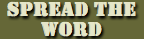


 Tactical Briefings
Tactical Briefings