Copy N Size 4.5
|
Author:
Brian Shepherd
Date: 10/16/2016 Size: 574 KB License: Freeware Requires: Win 10 / 8 / 7 / Vista / XP Downloads: 10601 times Restore Missing Windows Files |
Download@MajorGeeks Download@MajorGeeks
|
MajorGeeks: Setting the standard for editor-tested, trusted, and secure downloads since 2001. |
Join the MajorGeeks Mailing List to get the latest updates and exclusive offers!
Copy N Size is a small, easy to use, handy application specially designed to help you copy image files and resize them in one action.
The application can process Bitmap, JPEG, PNG, GIF, Icon and Metafile formats. Files are saved by default with the same name and in the same format as the original, except if the original is an icon when it will be saved as a Bitmap.
The Output file format by default is the same as the source file except if the original is an icon when it will be saved as a Bitmap. An alternate output format can be selected. JPEG and PNG images are saved at default compression quality.
Max output size can be set between 32 and 2000 pixels. The ruling dimension can be set as the width, the height or the largest dimension. Images that are smaller than the selected size will not be expanded.
Resizing can be either using a simple and fast process or by using a Resampling filter. Simple resizing does produce good quality copy and is normally adequate. Resampling is slower but is normally of a better quality. There are a number of filters but I find Lanczos3 is a good balance of speed and quality.
A Filename addition can be used to add a prefix or postfix to the filename. The addition must comply with the rules for creating file names in Windows.
Files can be dropped onto the application or the shortcut link or selected or sent from Explorer. Folders can be dropped on the application or shortcut link or Sent but not selected in the application. Checking the Sendto link box will add 'Copy N Size' to the SendTo part of the context menu. Delete files by selecting then press DELETE OR use the right-click popup menu.
Copying a file to the source folder will overwrite an existing file.
The application can process Bitmap, JPEG, PNG, GIF, Icon and Metafile formats. Files are saved by default with the same name and in the same format as the original, except if the original is an icon when it will be saved as a Bitmap.
The Output file format by default is the same as the source file except if the original is an icon when it will be saved as a Bitmap. An alternate output format can be selected. JPEG and PNG images are saved at default compression quality.
Max output size can be set between 32 and 2000 pixels. The ruling dimension can be set as the width, the height or the largest dimension. Images that are smaller than the selected size will not be expanded.
Resizing can be either using a simple and fast process or by using a Resampling filter. Simple resizing does produce good quality copy and is normally adequate. Resampling is slower but is normally of a better quality. There are a number of filters but I find Lanczos3 is a good balance of speed and quality.
A Filename addition can be used to add a prefix or postfix to the filename. The addition must comply with the rules for creating file names in Windows.
Files can be dropped onto the application or the shortcut link or selected or sent from Explorer. Folders can be dropped on the application or shortcut link or Sent but not selected in the application. Checking the Sendto link box will add 'Copy N Size' to the SendTo part of the context menu. Delete files by selecting then press DELETE OR use the right-click popup menu.
Copying a file to the source folder will overwrite an existing file.
Limitations:


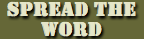


 Tactical Briefings
Tactical Briefings